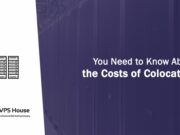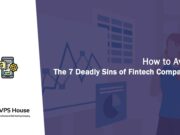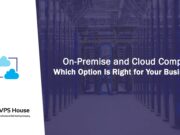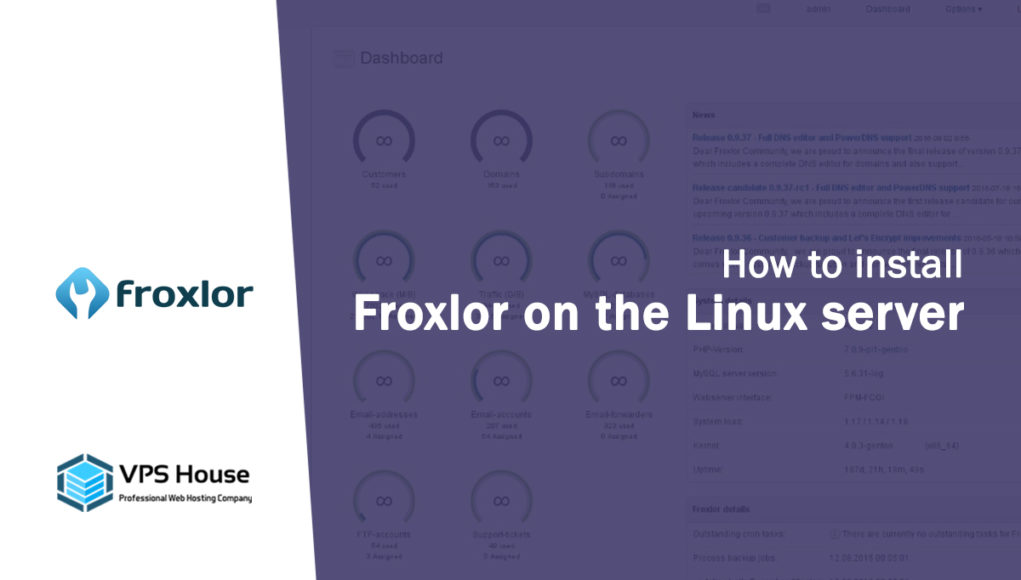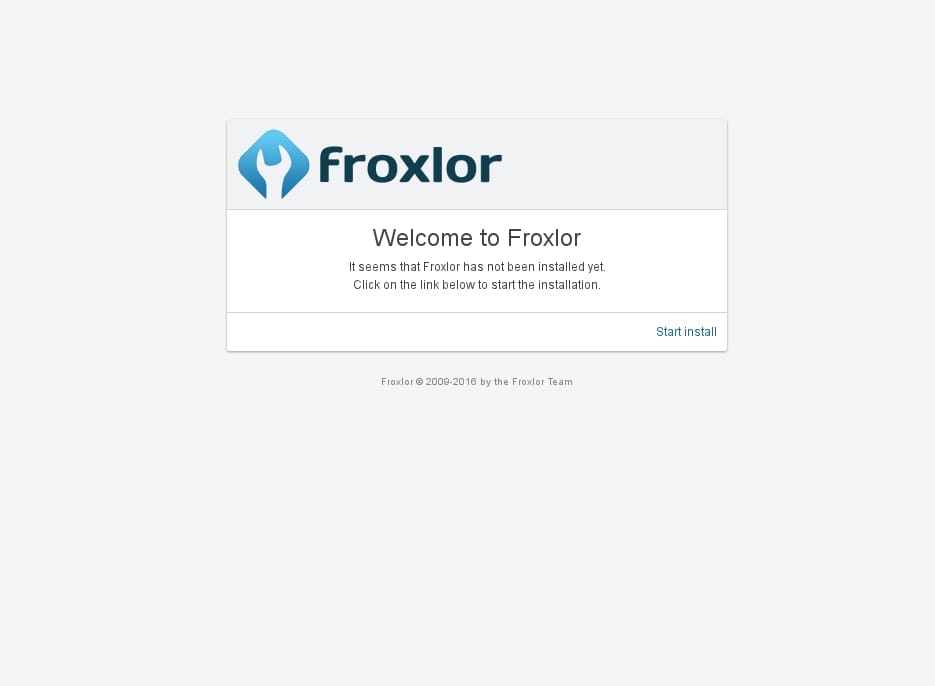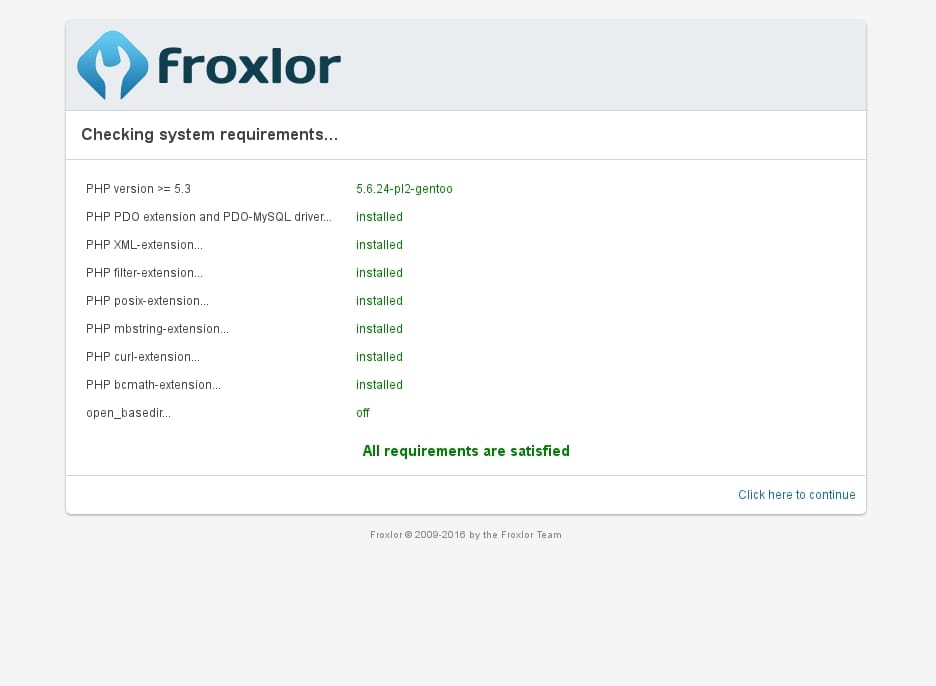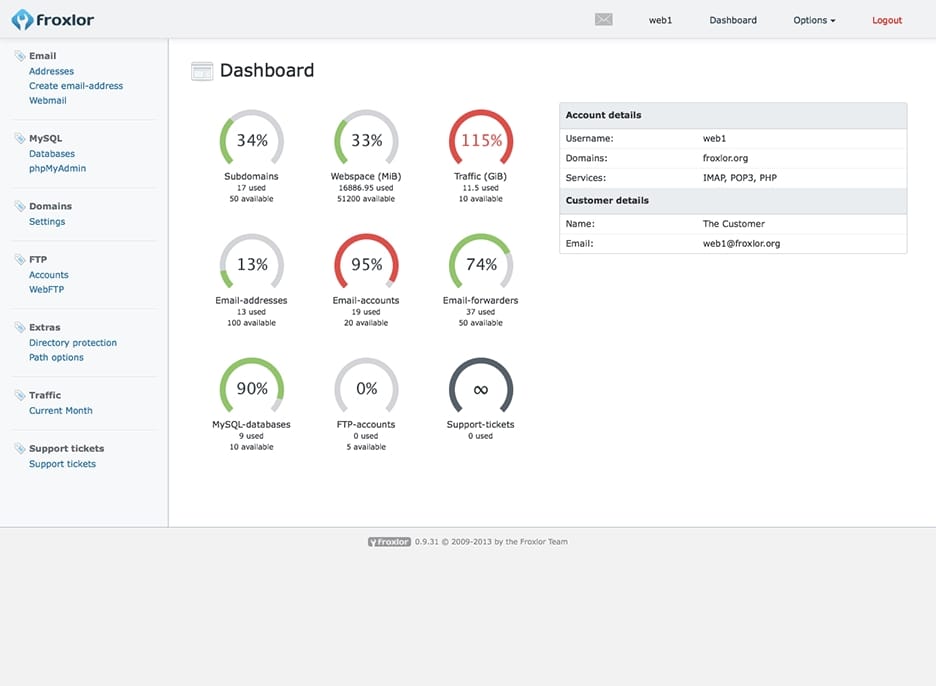Froxlor – The lightweight open source Linux server management software for your needs.
- True Multistack – Choose per domain which IPv4 and/or IPv6 addresses and which ports should be used.
- Advanced SSL – Determine which ports should use SSL and allow customers to store certificates per domain.
- PHP-configuration – Save different PHP-configurations and choose per domain which php.ini should be used (FCGI/FPM only).
- Resellers & Customers – Manage reseller resources and limit what the customers may use in the dedicated customer panel.
- Traffic Calculation – Store dedicated HTTP, FTP and Mail traffic and view it in interactive graphs.
- API Based – Access all major functions via API to gain full control over your hosting.
- Themeable Interface – Style Froxlor by overwriting the basis CSS or create your complete own theme.
- Let’s Encrypt – Use free certificates from Let’s Encrypt directly from within Froxlor.
- More…
Install Froxlor on Debian
1. Edit apt sources
In order to install Froxlor on Debian we need to add the repositories first and add our GPG key which is used to sign the repository files (key: FD88018B6F2D5390D051343FF6B4A8704F9E9BBC)
# apt-get -y install apt-transport-https lsb-release ca-certificates# wget -O - https://deb.froxlor.org/froxlor.gpg | apt-key add -# echo "deb https://deb.froxlor.org/debian $(lsb_release -sc) main" > /etc/apt/sources.list.d/froxlor.list2. Update package list
To update your package list and upgrade your system to latest, enter the following command:
# apt-get update && apt-get upgrade3. Install Froxlor
Install Froxlor together with all needed packages (e.g. webserver):
# apt-get install froxlor4. Proceed with installation and configuration
Note: be sure your webserver’s webroot is /var/www/. If not, just adjust the default-vhost config of the webserver to point to /var/www/, restart/reload webserver and keep reading.
Install Froxlor on Ubuntu
1. Edit apt sources
In order to install Froxlor on Ubuntu we need to add the repositories first and add our GPG key which is used to sign the repository files (key: FD88018B6F2D5390D051343FF6B4A8704F9E9BBC)
# apt-get -y install apt-transport-https lsb-release ca-certificates# wget -O - https://deb.froxlor.org/froxlor.gpg | apt-key add -# echo "deb https://deb.froxlor.org/ubuntu $(lsb_release -sc) main" > /etc/apt/sources.list.d/froxlor.list2. Update package list
To update your package list and upgrade your system to latest, enter the following command:
# apt-get update && apt-get upgrade3. Install Froxlor
Install Froxlor together with all needed packages (e.g. webserver):
# apt-get install froxlor4. Proceed with installation and configuration
Note: be sure your webserver’s webroot is /var/www/. If not, just adjust the default-vhost config of the webserver to point to /var/www/, restart/reload webserver and keep reading.
Install Froxlor From Git Sources
1. Download/install git
In order to use git you have to install git on your target-system. See the official git-scm page for more: http://git-scm.com/download/linux
2. Get the files
Connect to a shell on your server and change the directory to /var/www/.
# cd /var/www/Now you can ‘clone’ the Froxlor.git-repository using the following command. It will store the files into the given target-directory Froxlor (/var/www/froxlor/).
# git clone https://github.com/Froxlor/Froxlor.git froxlor3. Download dependencies
Froxlor 0.10.x is composer based. In order to use the development version you need to install composer.
# cd /var/www/froxlor# composer install --no-devAlternatively, use the shell-installer
You can also download our shell installer which downloads the tarball, extracts it and sets up the basics as our web-installer would do.
# wget https://raw.githubusercontent.com/Froxlor/Froxlor-Installer/master/bin/froxlor-install.phar# php froxlor-install.phar