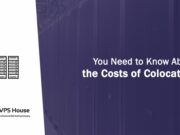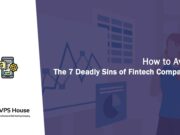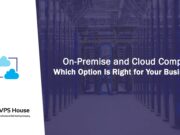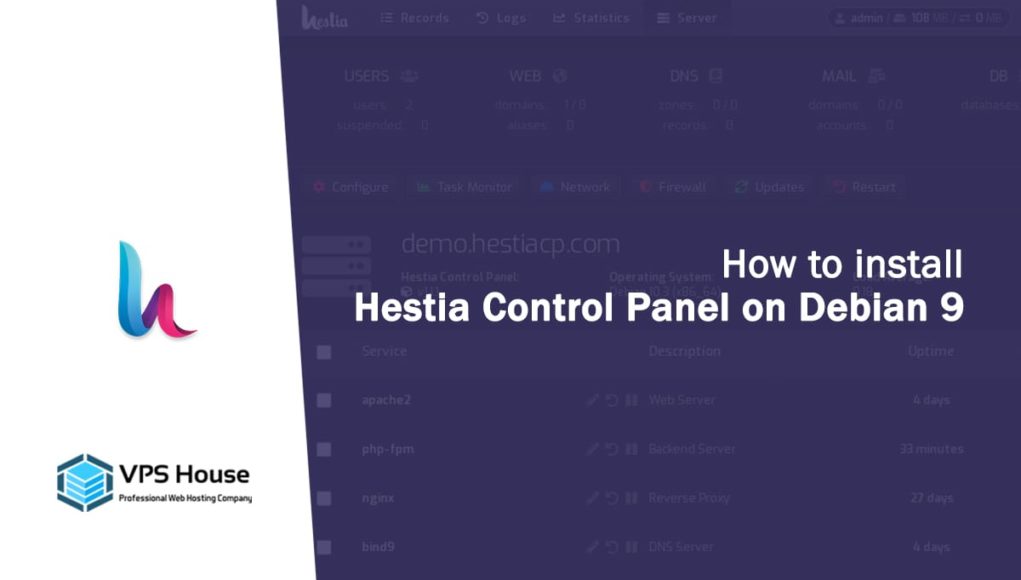Hestia Control Panel — An open-source Linux web server control panel.
Hestia Control Panel offers easy to use web and command line interfaces, enabling web server administrators to quickly deploy and manage web domains, mail accounts, and DNS zones from one central location without the hassle of manually deploying and configuring individual components.
While we have taken every effort to make the interface as friendly as possible (even for new users), it is assumed that you will have some prior knowledge and understanding of the basics of how to set up a Linux server and managing web applications.
What does Hestia Control Panel support?
- Standard Web Server (Apache/NGINX) with PHP
- PHP Web Application Server (NGINX + PHP-FPM)
- Multiple PHP versions (5.6 – 7.4, with 7.3 currently as default for optimal compatibility)
- DNS Server (Bind) with clustering capabilities
- Mail Server (Exim/Dovecot) with Anti-Virus and Anti-Spam (ClamAV and SpamAssassin)
- Database functionality (MariaDB/PostgreSQL)
- Let’s Encrypt SSL with wildcard certificates
Requirement
- OS: Debian 8, 9, 10 or Ubuntu 16.04 LTS or Ubuntu 18.04 LTS
- RAM: 512MB
- Disk: 20GB
- CPU: 1 Core 1Ghz
Installing Hestia Control Panel
Step 1: Log in
To install Hestia Control Panel on your VPS / Cloud or Dedicated Server, you will need to be logged in as root or a user with super-user privileges in order to continue. You can perform the installation either directly from the command line console or remotely via SSH:
# ssh root@your.serverStep 2: Download
Download the installation script for the latest release:
# wget https://raw.githubusercontent.com/hestiacp/hestiacp/release/install/hst-install.shStep 3: Run
To begin the installation process, simply run the script and follow the on-screen prompts:
# bash hst-install.shOr custom installation:
You may specify the number of various flags during installation to only install the features in which you need. To view a list of available options, I recommend run:
# bash hst-install.sh --apache yes --nginx yes --phpfpm yes --multiphp yes --vsftpd yes --proftpd no --named yes --mysql yes --postgresql no --exim yes --dovecot yes --clamav yes --spamassassin yes --iptables yes --fail2ban yes --quota no --api no --force no --interactive yes --port 8083 --lang enAlternatively, ‘gabizz’ has made available a command-line script generator at https://gabizz.github.io/hestiacp-scriptline-generator/ which allows you to easily generate the installation command via GUI.

How to install Hestia Control Panel on Debian 9
How to config the Hestia Control Panel