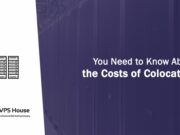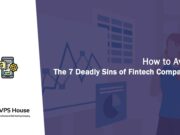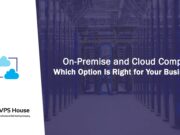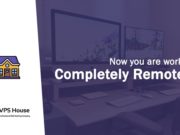Plesk is a Germany-based commercial web hosting platform with a control panel that allows a server administrator to set up new websites, reseller accounts, e-mail accounts and DNS entries through a web-based interface.
Requirements
We recommend that you install Plesk on a clean operating system. Before installing Plesk for Linux, make sure that the following requirements are met:
- Your server meets the requirements described in the Plesk release notes.
- A static IPv4 address is preliminarily configured. If you have an environment that uses only IPv6 addresses, ensure the proper address translation to the IPv4 segment of the Internet.
- Certain ports should be open. For details, see https://support.plesk.com/hc/en-us/articles/213932745.
- The AppArmor app is disabled. For details, see https://support.plesk.com/hc/en-us/articles/213909965.
- The disk space allocated to the /tmp directory exceeds 100 megabytes.
- A user who runs the installer can execute files in the /tmp directory. This makes it possible to install the system packages required for Plesk. When the installation is completed, we recommend that you mount /tmp with the noexec option.
- If you run Debian, CloudLinux, or Ubuntu, make sure that you have system repositories with updates availiable to your package manager.
- Your hard drive must be properly partitioned. For instructions, see the article on partitioning tips at https://kb.plesk.com/en/819.
- On Debian and Ubuntu operating systems, the path /usr/local/psa is reserved for system needs. We highly recommend that you neither manually create this directory nor mount a separate partition to this location. Instead, if you want to use a separate partition for Plesk, mount the partition to /opt/psa/, the commonly used path for Debian and Ubuntu installations. If you do not follow this recommendation, Plesk will not be able to apply updates.
Installation from the Web Interface
Download the Plesk Installer utility that suits your operating system
# wget http://installer.plesk.com/plesk-installerSet the execution permission for Plesk Installer
# chmod +x plesk-installerRun the Plesk Installer
# ./plesk-installer --web-interfaceOpen your browser and enter https://host-name:8447/ or https://IP-address:8447/ in the address bar. The Plesk Installer Web interface opens.
Log in to the web interface.
- If you are running Windows, type the administrator’s username (“Administrator”), administrator’s password, and click Log In.
- If you are running Linux, type the root username and password, and click Log In.
After installation has finished, you can log in to Plesk at the address https://:8443 using the username “root” and the root user’s password.
Disk Partition Guide
/var/www/vhosts – domains content/var/qmail – mail configuration/content/var/lib/mysql – MySQL databases/var/lib/psa/dumps – Plesk client/domain backups/var/lib/pgsql/data – PostgreSQL databases/var/lib/mailman – Mailman lists
SWAP -> Refer to the OS vendor recommendation (usually at least the amount of RAM on the server times two).
/ -> 20GB minimum, 50GB recommended. This partition is used for the OS and Plesk updates.
/tmp -> At least 3GB recommended.
/var -> the rest of the space (domains, mail, backups, and databases are stored there).
/home -> 2GB is also OK.

The first time you install Plesk, it will give you a 14-day free license. If you like it you can buy a full license! Become our customer and get a free Plesk license. And if you need a dedicated server or a cloud server then you can contact us!