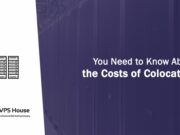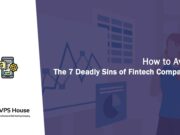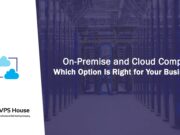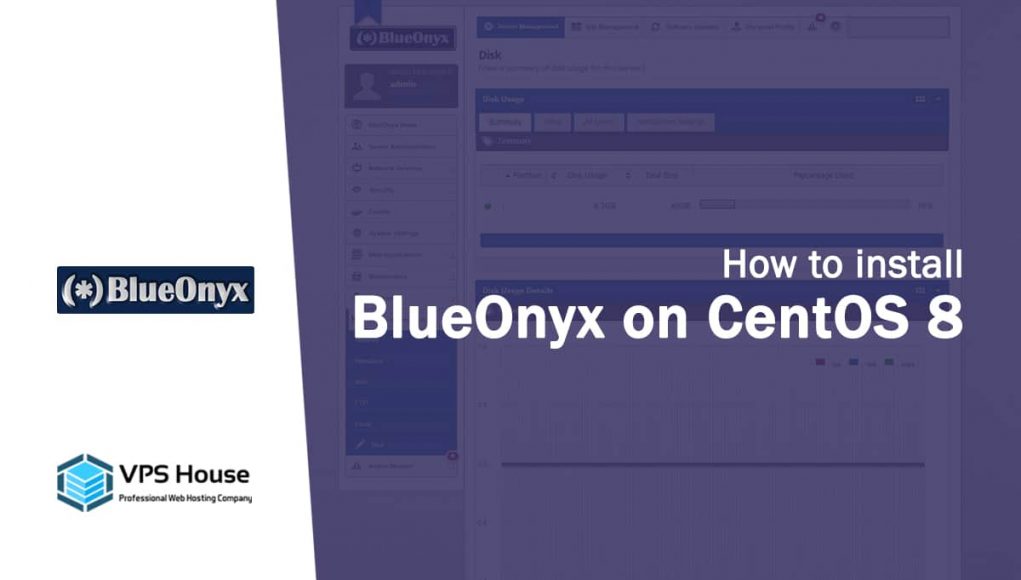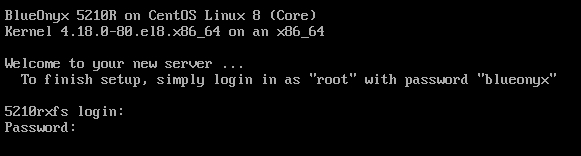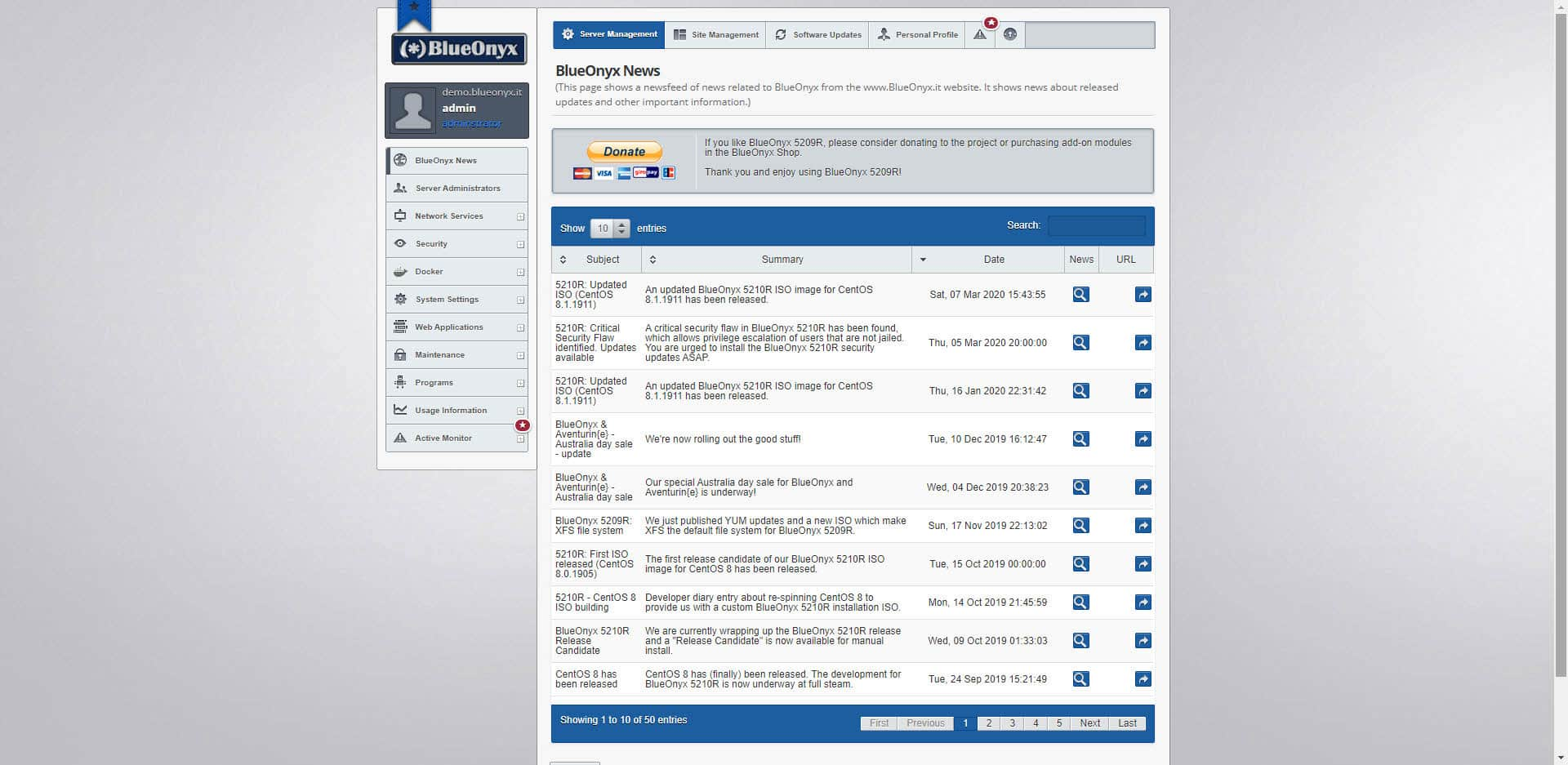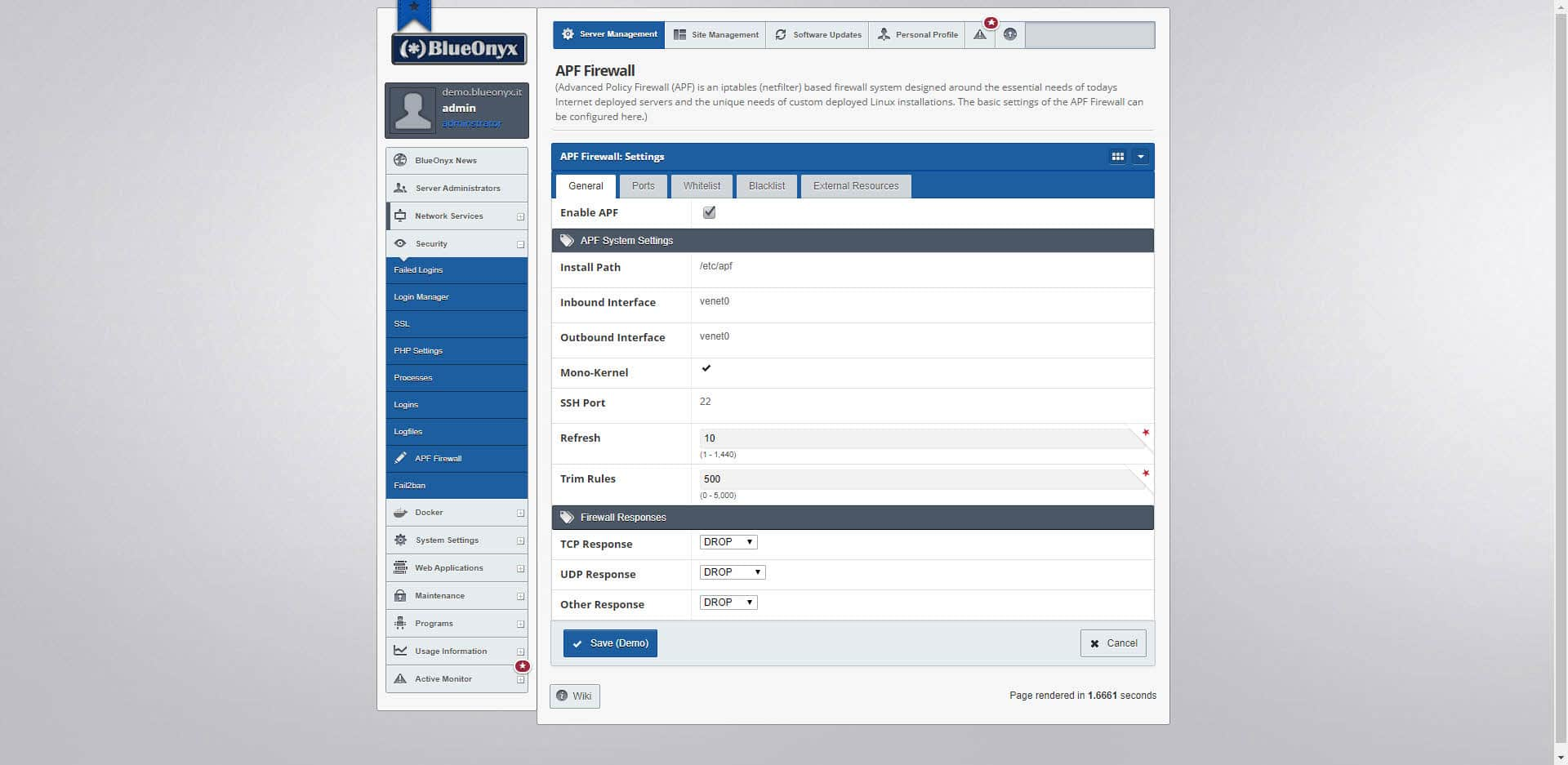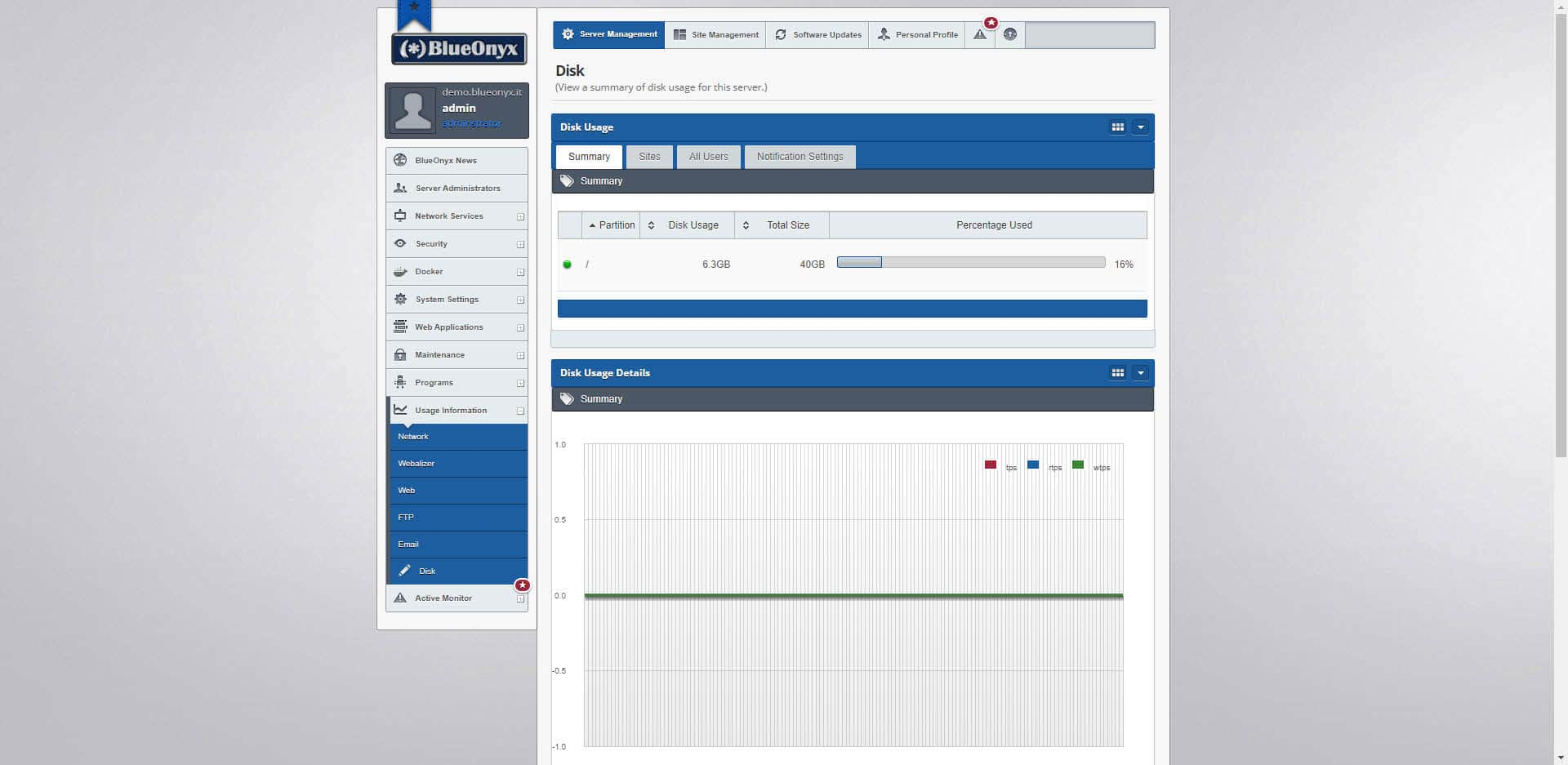It is the mission of BlueOnyx to provide a fully-integrated Internet hosting platform that includes web, email, DNS and file transfer services from a simple, user-friendly web-based interface that is easily installed on commodity hardware or virtual private server. As an Open Source initiative, BlueOnyx will always be free to download, install and use. BlueOnyx also maintains the BlueOnyx Shop where vendors may offer commercial plug-ins to extend features and enhance functionality.
BlueOnyx is open source software, released under a Sun modified BSD license. BlueOnyx is a modernized fork of BlueQuartz and has been developed by SOLARSPEED.NET. A lot of improvements and enhancements went into BlueOnyx over the years and we are committed to develop it further.
BlueOnyx includes reseller management, Chrooted Jails, SFTP, Docker integration, support for Java Servlet Pages, built-in email statistics, Imapsync email migrations, SSH key/cert management, phpMyAdmin for you and your web hosting clients and provisions to automatically create MySQL databases and users for each virtual site.
Requirements
- Pre-installed CentOS 8. Preferably with the package selection for “OS Builder” or “Minimal Install” chosen.
- Partitions & Filesystems: The partition layout doesn’t matter. But if possible set up a separate /home partition, which has some benefits. But we can do without separate /home. The preferred filesystem for all partitions (except /boot and Swap) should be XFS (the CentOS 8 default), but can be EXT4 as well. BTRFS might work, too. But that is – at this time – untested by us.
- “root” access.
- Working network connection and pre-configured network settings.
- SELinux must be disabled (see: /etc/selinux/config, SELINUX=disabled). The installer will turn it off if it’s still on.
Installation Now
Log in as “root” by SSH or the console. Run this command to install the BlueOnyx 5210R YUM configuration files:
CentOS 8# yum install http://devel.blueonyx.it/pub/5210R.rpmCentOS 7# rpm -hUv http://devel.blueonyx.it/pub/5209R.rpmThen run this command to install BlueOnyx 5210R and all its dependencies:
# yum groupinstall blueonyxLet it grab and install the stuff. It’ll be around 800-1200 RPMs. That kind of depends on your base install. This will take a while to finish.
After the RPMs have been installed via YUM you *must* run this command:
# /usr/sausalito/scripts/initServices.shAfter you have run that script it will tell you to reboot. Please do so. DO NOT SKIP THE REBOOT!!!
This reboot is important, as the script initServices.sh reconfigured your Grub configuration to use traditional style network interfaces (ethX) and also did a few other steps that will kick in during the reboot Such as the creation the user “admin”, which you need to login to the GUI. After the reboot login via the console or by SSH. If all went well your server should not have lost the network configuration during the reboot and the first CCEd start, so login via SSH should be possible.
If you login via the console you should see this screen after the reboot has finished:
Once you login as user “root” with password “blueonyx” the script /root/network_settings.sh will be executed automatically. Please do not abort it and follow through the options it guides you through.
If the CCEd constructors have not yet finished their initial run, then you will see this waiting screen:
Just wait until that is done and you will then be asked if you want to configure the IPv4 network settings. Confirm “yes” by pressing return if you plan on using IPv4. That will allow you to specify the server IPv4 IP Address, Network Mask, Gateway and the DNS server it should use. Afterwards it’ll ask you if you want to configure IPv6. If you don’t want to assign an IPv6 IP address, choose “no” and press enter. A summary screen will show you the network details and then the network settings will be applied.
Some required service restarts will happen automatically and then final screen confirms that your BlueOnyx 5210R is ready to use. It’ll also show you how and where to reach the GUI interface.