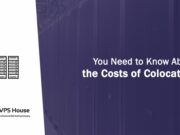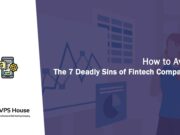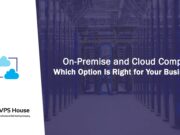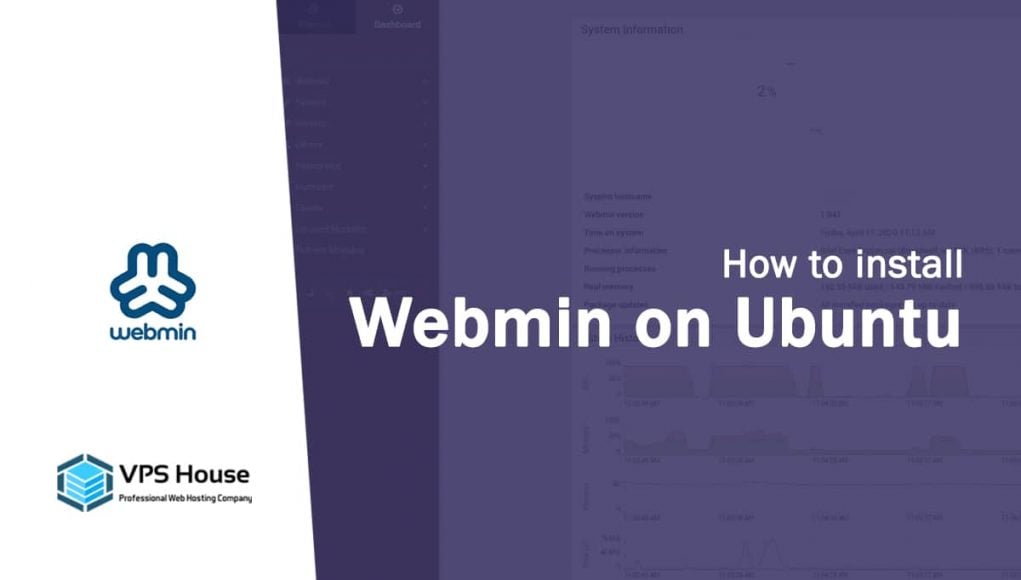Webmin is a lightweight control panel to manage Linux machines with ease. With its web interface, you can create user accounts, set up cron jobs, check disk quotas, and much more. Better yet, installing Webmin is fairly straightforward, and the service is completely free.
All in all, Webmin is handy for Linux beginners who are not comfortable with the Linux command line.
In this article, we’ll set up Webmin on Ubuntu 18.04. These instructions should also work on Ubuntu 16.04.
Prerequisites for installing Webmin
- A new Ubuntu 16.04/18.04 machine with at least 2 GB of RAM.
Update OS First
# sudo apt update# sudo apt upgrade# sudo apt full-upgrade# sudo apt autoremoveAfter updated then you need reboot your server/VM.
# rebootInstall Webmin
The first step towards the installation of Webmin is to add Webmin’s repository information to your source list for easy installation and updating of Webmin and its modules using apt-get. Edit /etc/apt/sources.list and add the following lines at the end of the file.
# sudo nano /etc/apt/sources.listdeb http://download.webmin.com/download/repository sarge contribAdd Webmin’s PGP key, so your system trusts the new repository we just added.
# sudo wget -qO- http://www.webmin.com/jcameron-key.asc | sudo apt-key addUpdate the system and install Webmin.
# sudo apt-get update# sudo apt-get install webminYou can now visit the Webmin interface via https://YOUR-IP:10000. Webmin warns you about an untrusted certificate—that’s fine, just add it to the exception list and login with the user you use to connect to the server via SSH.

On successful login, you are redirected to the Webmin dashboard.